typecase Pro 8-2021 Keyboard Case Microsoft Surface

OVERVIEW
Keyboard is set in Windows mode as default.
- Type-C charging cable

- (Package contents: Keyboard case, Type-C charging cable, user manual)

CONNECT TO YOUR DEVICE
A) First time pairing:
- Turn on keyboards’ Bluetooth.
- Press the
 keys to turn on the Bluetooth.
keys to turn on the Bluetooth.

- Keyboard will identify Bluetooth signal automatically for your 1st device.
- For your 2″‘ device, press the
 button to turn keyboards’ Bluetooth on (the Bluetooth light will blink in blue)
button to turn keyboards’ Bluetooth on (the Bluetooth light will blink in blue)
- Press the
- Turn on your tablet’s Bluetooth and connect;
- On your tablet, go to Settings>Devices>Bluetooth & other devices;

- Turn on the Bluetooth >Add Bluetooth or other devices;

- Choose “Bluetooth” under “Add a device”, and tap “Keyboard 5.0” to pair, the pairing process is considered complete after the “Connected” indicator appears (see picture below).

- On your tablet, go to Settings>Devices>Bluetooth & other devices;
Future pairings:
After successful first-time pairing, your tablet will automatically remember the keyboard. To connect again, please turn on Bluetooth on both tablet and keyboard. Device should automatically connect. If it does not, please tap it in Other devices list to establish connection.
FUNCTION KEYS

Shortcut Keys

TOUCHPAD FUNCTION
Notice: Make sure bluetooth connected and touchpad function turned on!
One Finger Tap Mode
Action 1: Tap one time while on main interface;
Function: Mouse cursor manipulation.
Action 2: Action 2: Hold and slide; Function: Select or Move the icon;
Jump out of the mode: Refer to the right instruction

Two Fingers Scroll
Action 4: Slide fingers up or down;
Function: Scroll web page or file up/down or write in writing mode
Action 5: Slide fingers left or right
Function: Turn the page to the left or right

Three Fingers Swipe Up
Action 7: Swipe Up
Function: Switch to the previous program or page.

Two Fingers Tap Mode
Action 3: Tap the pad one time;
Function: Show the context menu

Two Fingers Zoom
Action 6: Two fingers slide for zooming in or out.
Function: Can only be used on the websites or spreadsheets.

Three Fingers Swipe Down
Actions: Swipe Down
Function: Switch to the Main interface

- Move switch to the “ON” position (see a diagram above for ON/OFF switch location). If charging indicator is flashing red , please charge the keyboard.
- Plug the charging cable (included) into the keyboard and power adapter (not included, tablet or phone power adapter recommended);
a) Battery indicator turns red when keyboard is charging; b) Battery indicator turns blue when charging is complete.

TROUBLESHOOTING
Part.1
If the keyboard is not working correctly, please check the following:
- The Bluetooth function on the tablet (or other Bluetooth devices) is enabled;
- The Bluetooth keyboard is within 33 feet;
- The Bluetooth keyboard is charged.
Part.2
- Make sure the keyboard is turned on (the battery indicator is illuminated);
- Ensure the keyboard is fully charged;
- Make sure the Bluetooth in your device (eg tablet, iPad, table pc) is turned on;
- Press the key “FN”+”C” and check the Bluetooth status;
- Make sure a keyboard has already paired via Bluetooth
If failed to connect with Bluetooth, please try the following steps:
- Remove device on your tablet;
- Switch off the Bluetooth function on your tablet;
- Reboot the tablet;
- Turn on the Bluetooth on your tablet;
- Switch the keyboard off and on;
- Repeat the steps described on page 1 and 2 to pair the keyboard;
CONTACT US
If you have any issue or question, let us know ASAP! We would love to get you taken care of and happy right away! All units come with a full 12 month warranty, so you can relax and take comfort in your purchase.
For the fastest & friendliest support, contact us (not Amazon) via one of the contact methods below. Our email support is open 24/7 /365.
- Email: support@typecase.co
- Phone: 832-303-5080
- Chat: http://typecase.co/support
TECHNICAL SPECS
- Transmit Range: up to 1 Om
- Battery Life: 100++ working hours
- Standby mode: up to 300 days
- Operating Voltage: 3.7V DC
- Operation current: < 5mA
- Standby current: 1.0mA
- Sleep current: < 0.1 mA
COMPLIANCE
NOTE: This equipment has been tested and found to comply with the limits for a Class B digital device, pursuant to part 15 of the FCC Rules. These limits are designed to provide reasonable protection against harmful interference in a
residential installation. This equipment generates uses and can radiate radio frequency energy and, if not installed and used in accordance with the instructions, may cause harmful interference to radio communications. However, there is no guarantee that interference will not occur in a particular installation. If this equipment does cause harmful interference to radio or television reception, which can be determined by turning the equipment off and on, the user is encouraged to try to correct the interference by one or more of the following measures:
- Reorient or relocate the receiving antenna;
- Increase the separation between the equipment and receiver;
- Connect the equipment into an outlet on a circuit different from that to which the receiver is connected;
- Consult the dealer or an experienced radio/TV technician for help.
Changes or modifications not expressly approved by the party responsible for compliance could void the user’s authority to operate the equipment. This device complies with Part 15 of the FCC Rules. Operation is subject to he following two conditions:
- this device may not cause harmful interference, and
- this device must accept any interference received, including interference that may cause undesired operation.
Customer Support
For warranty registration and product support
![]() typecase.co/resources
typecase.co/resources
![]() + 1 (832) 303-5080
+ 1 (832) 303-5080
![]() support@typecase.co
support@typecase.co
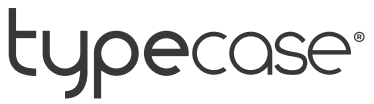
Documents / Resources
 |
typecase Pro 8-2021 Keyboard Case Microsoft Surface [pdf] User Manual Pro 8-2021 Keyboard Case Microsoft Surface, Pro 8-2021, Keyboard Case Microsoft Surface, Case Microsoft Surface, Microsoft Surface, Surface |




