EVEREST 310 GA / 710 GA
Everest 310 GA

Everest 71 OGA

1. What’s in the box

Charging cable

Detachable audio cable with remote

Warranty card, Warning card, Safety sheet, QSG and Canying case.

2. Overview

b. Connections

3. Bluetooth• Connection
- Tum on the headphone

- If conncting for the first time, the headphone wil enter the pairing mode automatically after it is powered on
- Connect to Bluetooth device

4. The Google Assistant
a) To set up the Google Assistant
- Connect your headphones to your mobile device
- Set up your Google Assistant using your mobile device:
On your Android device, press and hold the home button to open the Google Assistant and follow the on-screen instructions.
Note: The Google Assistant is available on eligible Android 6.0 devices* or later.
For more information on what your Google Assistant can do, visit: assistant.google.com/platforrns/hBadphones
b) To use your Google Assistant


5. Music control

6. Phone call


7. Voice Assistant

8. Factory reset

9. Seamlessly switch between devices
- Pair and connect the headphone with the 1 •1 device (see Section 3 Bluetooth Connection)
- Pair and connect the headphone with the 2″‘l Bluetooth device

- Connect to Bluetooth device

- Go back to the Bluetooth device list on the 101 device and select the headphone to connect

Items to note:
a. Maximum 2 dellices can be connected simultaneously 
b. To switch music source, pause the music on the current device and select play on the 2nd device.
c. Phone call will always take priority.
d. If one device goes out of bluetooth range or powers off, you may need to manually reconnect the remaining device. See Section 6 Step 3.

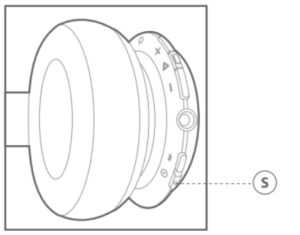
ShareMe 2.0 enables sharing your audio with another set of
Bluetooth wireless headphones of any brand.
Step 1: Pair and connect JBL Everest headphone to s source device
Step 2: Pause music or disengage the voice cal from the source device
Step 3: Press “ShareMe 2.0” button. JBL Everest headphone is ready to connect to the other headphone.
Step 4: Tun on the Bluetooth pairing function in the other headphone. Keep both headphone near each other.
Step 5: Press the play button in the source device to share audio between two headphone
Step 6. Press “ShareMe 2.0” button to turn off this feature.
11. LED behavior


JBL EVEREST 310 Manual – Optimized PDF
JBL EVEREST 310 Manual – Original PDF




