Polycom Group 500 Real Time Steering Array Microphone System

Product Information
AM11 Real-time Steering Array Microphone System
The AM11 Real-time Steering Array Microphone System is a sophisticated microphone system that can detect the location of a sound source and steer the microphone’s beam angle automatically in real-time to capture the targeted sound more efficiently. The system is equipped with Audio Input 1, which can be used for external equipment. The audio from this input is mixed with the input on the Polycom microphone array input and sent to the far end. This input will be muted when the local mute is activated.
Product Usage Instructions
- Connect the AM11 Real-time Steering Array Microphone System to your audio equipment using Audio Input 1.
- Turn on your audio equipment and the AM11 Real-time Steering Array Microphone System.
- The system will automatically detect the location of the sound source and adjust the microphone’s beam angle accordingly.
- If you are using Audio Input 1 for external equipment, ensure that it is enabled and adjust the input level as necessary.
- If you need to mute the microphone, activate the local mute function. This will mute all inputs, including Audio Input 1.
- If you need more detailed settings for the AM11 Real-time Steering Array Microphone System, refer to the Operating Instructions provided with the system.
POLYCOM® and the names and marks associated with Polycom’s products are trademarks and/or service marks of Polycom, Inc., and are registered and/or common law marks in the United States and various other countries.
ABOUT THIS SETUP GUIDE
- This setup guide shows how to use TOA’s AM1, Real1time Steering Array Microphone System with the Polycom® Video Conferencing Systems for better performance. The applicable models
- from Polycom® are;
- Polycom® RealPresence® Group Series (Group 500/700)
- Polycom® HDX® Systems (HDX 9006/9004/9002/9001/7000)
- Group 300/550 and HDX 4000/6000 are not recommended to use with the AM1,, because the echo canceling feature is not available for external microphone input.
- For more detailed settings for AM1,, please refer AM1,0s Operating Instructions.
GENERAL INFORMATION OF AM-1
The AM1, Real1time Steering Array Microphone System is a sophisticated microphone system, capable of detecting a sound source location, and steering the microphone’s beam angle automatically in real1 time to capture the targeted sound more efficiently.
Key Features
- The microphone unit is equipped with 8 microphone elements able to achieve the line array effect with a narrow horizontal dispersion angle of 50 degrees.
- The unit is able to detect a sound source location and steer the microphone’s beam angle automatically in real1time to focus on the targeted sound source.
- Allows monitoring of the sound source tracking status and setting of detail parameters. It is also possible to change parameter settings via a browser, when using a PC.
- The unit has a simple mute function with a physical mute switch on the microphone unit or through the GUI. The mute switch function of the microphone unit can be disabled through a GUI setting.
- It is equipped with two outputs: adjustable analog audio output level, and AES/EBU digital audio output.
SETUP WITH “Group 500”
CONNECTIONS
When the Audio Input 1 is used for external equipment (Use 3.5 mm Input for Microphone enabled), the audio is mixed with the input on the Polycom microphone array input and sent to the far end. This input will be muted when the local mute is activated.
SETTINGS
- Step1. Confirm all devices are connected properly as shown above.
- Step2. Make sure that the audio output level of the AM1, Control Unit is set to “1,-dBv” and the volume control is set to “0”.

- Step3. In the web interface of Group 500, go to Admin Settings > Audio/Video > Audio >Audio Input. Step4. Enable Use 3.5 mm Input for Microphone.
- Step5. Enable Echo Canceller.
- Step6. Adjust the 3.5 mm Level if necessary.
- Step7. While speaking to the microphone from an appropriate distance, adjust the output level with the volume control. The Audio Meter on Group 500 should peak at about 5 dB for normal speech.
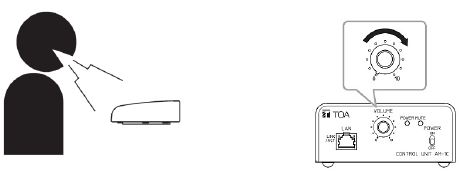
SETUP WITH “Group 700”
CONNECTIONS

SETTINGS
- Step1. Confirm all devices are connected properly as shown above.
- Step2. Make sure that the audio output level of the AM1, Control Unit is set to “1,-dBv” and the volume control is set to “0”.

- Step3. In the web interface of Group 700, go to Admin Settings > Audio/Video > Audio >Audio Input. Step4. Select Input Type Line.
- Step5. Enable Echo Canceller.
- Step6. Adjust the Audio Input Level if necessary.
- Step7. While speaking to the microphone from an appropriate distance, adjust the output level with the volume control. The Audio Meter on Group 700 should peak at about 5 dB for normal speech.
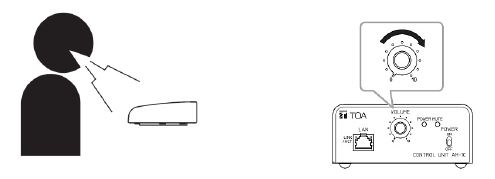
SETUP WITH“HDX 7000”
CONNECTIONS
Audio Input 1 is not associated with any particular video input, and it is not included in audio mix of output 1.
SETTINGS
- Step1. Confirm all devices are connected properly as shown above.
- Step2. Make sure that the audio output level of the AM1, Control Unit is set to “1,-dBv” and the volume control is set to “0”.

- Step3. In the local interface of HDX 7000, go to Admin Settings > Audio.
- Step4. Enable Echo Canceller.
- Step5. Adjust the volume level for audio input 1 if necessary.
- Step6. While speaking to the microphone from an appropriate distance, adjust the output level with the volume control.
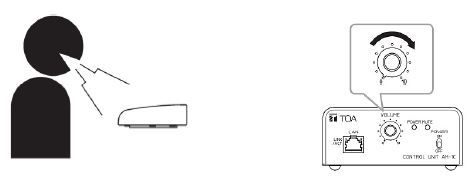
SETUP WITH “HDX 8000”
CONNECTIONS
Audio Input 1 is not associated with any particular video input, and it is not included in audio mix of output 1.
SETTINGS
- Step1. Confirm all devices are connected properly as shown above.
- Step2. Make sure that the audio output level of the AM1, Control Unit is set to “1,-dBv” and the volume control is set to “0”.

- Step3. In the local interface of HDX 8000, go to Admin Settings > Audio.
- Step4. Enable Echo Canceller.
- Step5. Adjust the volume level for audio input 1 if necessary.
- Step6. While speaking to the microphone from an appropriate distance, adjust the output level with the volume control.
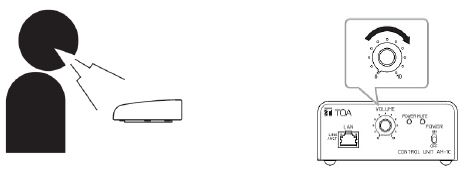
SETUP WITH “HDX 9000 Series”
CONNECTIONS
Audio Input 1 is not associated with any particular video input, and it is not included in audio mix of output 1. SETTINGS
SETTINGS
- Step1. Confirm all devices are connected properly as shown above.
- Step2. Make sure that the audio output level of the AM1, Control Unit is set to “1,-dBv” and the volume control is set to “0”.

- Step3. In the local interface of HDX 9000, go to System > Admin Settings > Audio > Inputs/Outputs (select if
 necessary). or In the web interface, go to Admin Settings > Audio.
necessary). or In the web interface, go to Admin Settings > Audio. - Step4. Select Input Type to Line Input. (Only for 9004/9902/9001)
- Step5. Enable Echo Canceller.
- Step6. Make sure that the Phantom Power is NOT enabled. (Only for 9004/9002/9001)
- Step7. Adjust the Input Type Level if necessary.
- Step8. While speaking to the microphone from an appropriate distance, adjust the output level with the volume control. The Audio Meter on HDX 9000 should peak at about 5 dB for normal speech.
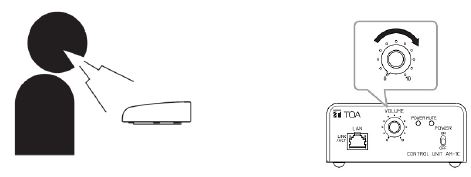
SPECIFICATIONS OF AM-1
MICROPHONE
| Power Source | 24V DC/200mA (supplied from Control Unit) |
| Maximum Input Sound Level | 100dB SPL (at 20″ distance) |
| S/N Ratio | 90dB or more (from Control Unit) |
| Frequency Response | 150 – 18,000Hz |
| Directional Angle | Horizontal: 50°(450 – 18,000Hz, Array mode), 180°(Cardioid mode) Vertical: 90° |
| Mute Switch | Touch sensor |
| LED Indicator | In operation (blue) |
| Cable | STP ASE/EBU digital audio cable |
| Maximum Cable Length from Control Unit | 230ft (70m) |
| Dimensions | 19.0”(W) x 0.8”(H) x 2.6”(D) (482 x 20 x 65mm) |
| Weight | 2.4 lb (1.1kg) |
CONTROL UNIT
| Power Source | 24V DC/400mA, from an optional AD-246 AC adapter |
| S/N Ratio | 90dB over |
| Microphone Input | Dedicated input for Microphone Unit, XLR-3-31 equivalent |
| Audio Output | Analog: +4dBu ,-10dBV, -50dBu (selectable), XLR-3-32 equivalent Digital: AES/EBU 24bit 110Ω, XLR-3-32 equivalent |
| Control | Output volume control, Output level adjustment |
| LED Indicator | Power (blue), Mute (red) |
| Ethernet | 100/10Mbps (Category 5, RJ45 jack), TCP/IP HTTP |
| Dimensions | 4.1”(W) x 1.9”(H) x 8.7”(D) (105 x 48 x 221mm) |
| Weight | 1.3 lb (0.6kg) |
Documents / Resources
 |
Polycom Group 500 Real Time Steering Array Microphone System [pdf] User Guide Group 500 Real Time Steering Array Microphone System, Group 500, Real Time Steering Array Microphone System, Array Microphone System, Microphone System |





