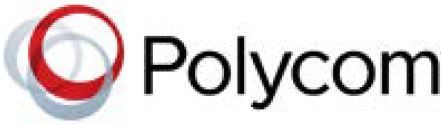Polycom RMX 2000 RealPresence Collaboration Server RTM IP CNTL

Basic Setup
Before installing the RMX 2000 and performing the Basic Setup, please read the RealPresence Collaboration Server (RMX) 2000 Hardware Guide for the description of regulatory notices, general safety precautions, unpacking and rack mounting instructions. If your system package includes the RTM ISDN card, it is recommended to install it before mounting the RMX on the rack. Refer to the RealPresence Collaboration Server RMX 1800/2000/4000 Getting Started Guide for Installation instructions.

Connect the cables to the RTM LAN and RTM IP cards.

The RTM ISDN card isn’t provided by default. Do not remove the protective plastic caps from RTM IP LAN1, LAN3 and ShMG ports. These ports are intended only for debugging.
Configuring the LAN Properties on the USB Key
- Insert the USB key provided with your system into the PC workstation. The Polycom Documentation window opens. In Windows 7.
- Select Open Folder to view files using Windows Explorer.
- Double-click the index.hta file
- The Language Menu opens.
- Select the documentation language.
- In the License Agreement window, click the Accept Agreement button.
- In the Product Type screen, select RMX 2000.
- In the Initial Setup Utility, click the LAN Configuration Utility hyperlink. The LanConfigUtility dialog box opens.
- Modify the parameters in the utility’s dialog box using the information supplied by your network administrator.
- Click OK.
- Remove the USB key from the PC.

First time Power-up and Connection to MCU
Insert the USB key containing the modified IP addresses into the USB port of the RTM IP card, on the back panel of the system. Power the RMX ON. The FAN STATUS and PWR STATUS LEDs turn ON. Wait for the upload process to complete. It is completed when all the flickering and
Power the RMX ON. The FAN STATUS and PWR STATUS LEDs turn ON. Wait for the upload process to complete. It is completed when all the flickering and
flashing LEDs turn off and only the red ERR LED on the CTNL unit remains ON. It remains ON until the Default IP Network Service is configured.In the browser, enter the IP address of the RMX Control Unit and press Enter.
 After the Welcome screen is displayed, remove the USB key from the RMX.
After the Welcome screen is displayed, remove the USB key from the RMX.


The Media card ERR/RDY/ACT LEDs flicker, until only the RDY LED turns ON.
Initial System Configuration
This section describes the definition of H.323 Network Service, setting the RMX time, modifying the default Administrator user and setting basic system flags. For detailed description of H.323, SIP and ISDN Network Service definitions First Time Installation and Configuration.IPv4 is the default protocol for setting the Network Service in the Fast Configuration Wizard. In the Fast Configuration Wizard, select Next to move from one window to another.

In the Routers tab, in the Default Router IP address IPv4 field, enter the IP address of the default router and click Next. In the Network Type tab, IP Network Type field, select H.323 and click Next.


Click the Save & Continue button. In the IP Network Service creation confirmation window, click OK.


 Click Save & Close. In the Success Message box confirming successful configuration, click OK. In the Reset Confirmation dialog box, click Yes.
Click Save & Close. In the Success Message box confirming successful configuration, click OK. In the Reset Confirmation dialog box, click Yes.
In the Please wait for system reset message box, click OK. System restart may take up to 10 minutes. Refresh the browser periodically until the Login screen is displayed and Login. In the Main Screen an MCU State indicator displays the time remaining until the system start-up is complete. When the default RMX User is replaced and the RMX Time is set and if there are no System Errors, the green RDY LED on the RMX’s front panel turns ON and the red ERR LED turns OFF.
Connecting to a Conference Directly or via Entry Queue
The RealPresence Collaboration Server RMX is shipped with pre-configured default CP (AVC) conferencing entities that can be used to dial in and start conferences. Default Transit Entry Queue ID: 1000, default Meeting Room IDs: 1001, 1002, 1003, and 1004.
H.323 Participants
Dial: [MCU Prefix in Gatekeeper][Conference or Entry Queue ID/Name. For example, if the MCU prefix in the gatekeeper is 925, enter 925 or 9251000 to connect to the EQ or 9251001/2/3/4 to connect directly to the conference. When connected to the EQ, enter the destination Meeting Room ID i.e. 1001, 1002, 1003 or 1004). Alternatively, use the EQ or conference name. For example, if the conference name is Maple Room, the participant can dial: 925Maple Room.
SIP Participants
Dial: conference_routing _name@domain_name. Conference routing name must be registered with the SIP server. For example, enter 1001@polycom.com if conference routing name is 1001 and the domain name is polycom.com.
ISDN and PSTN Participants
Dial one of the numbers assigned to the conference, Meeting Room or Entry Queue with the required country and area code. When connected to an EQ you are routed to the conference according to the destination conference ID you enter. For example, if the assigned dial in number is 4045555, they dial this number with the appropriate area code for example, 678 and country code 001.
Conference Control Using DTMF Codes
| Operation | DTMF
String |
Operation | DTMF
String |
| Start Click&View to modify personal layout | ** | Play Help Menu | *83 |
| Mute My Line | *6 | Request private assistance | *0 |
| Unmute My Line | #6 | Request assistance for conference | 00 |
| Increase Broadcast Volume | *9 | Increase Listening Volume | *76 |
| Decrease Broadcast Volume | #9 | Decrease Listening Volume | #76 |
| Invite Participant | *72 | Change To Chairperson | *78 |
| Disconnect last invited participant | #72 | Show Number of Participants | *88 |
Documents / Resources
 |
Polycom RMX 2000 RealPresence Collaboration Server RTM IP CNTL [pdf] User Guide RMX 2000, RealPresence Collaboration Server RTM IP CNTL, RMX 2000 RealPresence Collaboration Server RTM IP CNTL, Collaboration Server RTM IP CNTL, Server RTM IP CNTL |
References
-
 Poly | Video Conferencing, Conference Phones & Headsets | Poly, formerly Plantronics & Polycom
Poly | Video Conferencing, Conference Phones & Headsets | Poly, formerly Plantronics & Polycom
- User Manual