AirPods Pro and AirPods Max Active Noise Cancellation and Transparency mode
AirPods Pro and AirPods Max have three noise-control modes: Active Noise Cancellation, Transparency mode, and Off. You can switch between them, depending on how much of your surroundings you want to hear.
What are Active Noise Cancellation and Transparency mode?
With Active Noise Cancellation, an outward-facing microphone or microphones detect external sounds, which your AirPods Pro or AirPods Max then counter with anti-noise, canceling the external sounds before you hear them. An inward-facing microphone listens inside your ear for unwanted internal sounds, which your AirPods Pro or AirPods Max also counter with anti-noise.
Transparency mode lets outside sound in, so you can hear what’s going on around you. Active Noise Cancellation and Transparency mode work best when your AirPods Pro fit well.

Switch between noise-control modes
You can switch between noise-control modes right from your AirPods Pro or AirPods Max, or you can use your iPhone, iPad, Apple Watch, or Mac. When you switch between modes, you hear a chime.
When using iOS, iPadOS, watchOS, or macOS to switch between noise-control modes, you’ll see Active Noise Cancellation available as Noise Cancellation.
AirPods Max
When you’re wearing your AirPods Max, press the noise control button to switch between Active Noise Cancellation and Transparency mode. You can customize which modes to switch between (Active Noise Cancellation, Transparency mode, and Off) in Settings.

AirPods Pro
Press and hold the force sensor on the stem of an AirPod until you hear a chime.

When you’re wearing both AirPods, press and hold the force sensor on either AirPod to switch between Active Noise Cancellation and Transparency mode. You can customize which modes to switch between (Active Noise Cancellation, Transparency mode, and Off) in Settings.
To use Active Noise Cancellation with one AirPod only, use your iPhone or iPad to go to Settings > Accessibility and turn on Noise Cancellation with One AirPod. Then press and hold the force sensor to switch between Active Noise Cancellation, Transparency mode, and Off.
iOS or iPadOS device

You can also switch between noise-control modes in Settings:
- On your iOS or iPadOS device, go to Settings > Bluetooth.
- Tap the Info button
 next to your AirPods in the list of devices.
next to your AirPods in the list of devices. - Tap Noise Cancellation, Transparency, or Off.

Watch
- While listening to audio through your watch, tap the AirPlay icon
 .
.
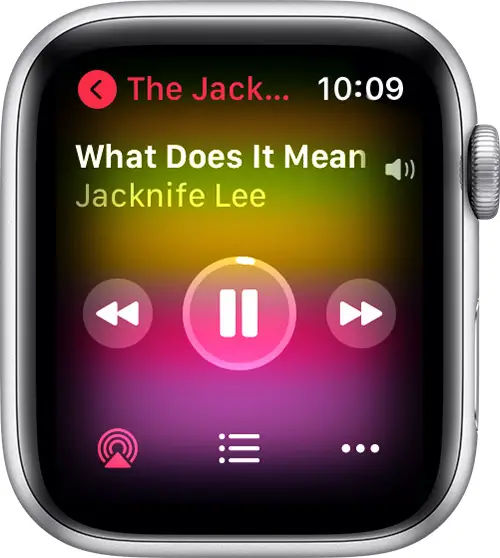
- Tap Noise Cancellation, Transparency, or Off.


Mac
- With your AirPods Pro or AirPods Max connected to your Mac, click the volume control
 in the menu bar on your Mac.*
in the menu bar on your Mac.* - Choose your AirPods Pro or AirPods Max, then choose Noise Cancellation, Transparency, or Off.
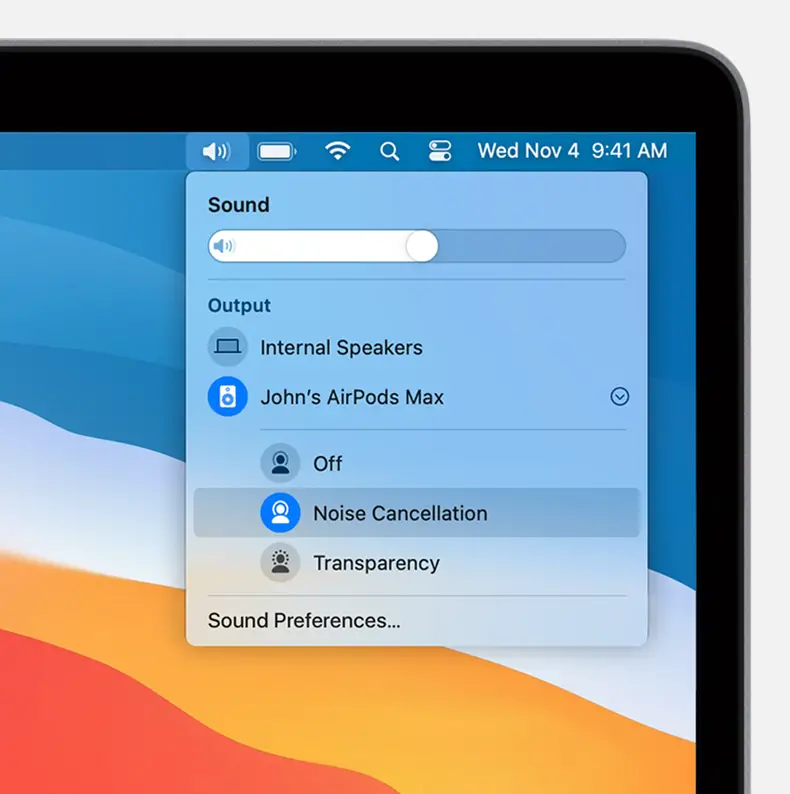
* If you don’t see the volume control in the menu bar, learn how to add it.

Learn more
- Find out what to do if Active Noise Cancellation isn’t working as expected on your AirPods Pro.
Documents / Resources
 |
Apple AirPods Pro [pdf] User Guide AirPods Pro |





